Official Tools GlobalSSH
HTTP NET HEADER V 4.2
HTTP Net Header is a simple tool to manipulation data requests and response in TCP/IP headers, to use with SSH Tunnel ( OpenSSH or Dropbear ) on Windows OS or Linux. Unblock a websites behind firewall and get freee internet access. Break the limit and get your freedom.
What’s New?
- Add Dialler and IP hunter.
- Add menu log plink.
- Add menu Restart Plink and Bitvise.
- Add menu Install and remove Tap adapter.
- Add Tun2Sock Forwarder.
- Add Feature No-Proxy System.
- Add Brazil (portugis) Language.
- Re – new some interface on text.
- Add Start-time Tool duration.
- New System Encrypt Config.
- New System on Load and Save Config ( You can load config without import, just click your config twice or open With this tool )
Mode
- Inject only (Uncheck use SSH).
- Inject + Tunnel (Plink + Bitvise).
- Tunnel Only (Choose Direct Connection bitvise/Plink).
Features
- Multi Login SSH (max 2).
- Manual Payload.
- Generator Payload.
- Support until 2 Split.
- Save and Load ( Lock with antisniffer and Unlock : payload, proxy, host, user ).
- Auto Load Default Config ( Lock and Unlock ).
- Config Extension ( .hnh ).
- Replacer Manual & Auto Replace.
- Show Log SSH dan Payload Response.
- Minimize to tray.
- 2 Type Forwarding ( Proxifier or Socks5 on 1080 ).
- 2 Type Proxifier ( Portable or System ).
- Show Download and Upload meter.
- Show Local IP.
- Auto Route & manual route.
- Various Theme.
- Supported Indonesian & English Language.
- Rotate up to 5 bug.
- Upstream Proxy (Use as Listen Port inject Also).
- Split mode up to 3x split.
Supported Command on Payload
- [netData] = CONNECT [host_port] [protocol]
- [raw] = CONNECT [host_port] [protocol]
- [real_raw] = CONNECT [host_port] [protocol][crlf][crlf]
- [host] = Destination host
- [port] = Destination port
- [host_port] = Destination host and port, seperated by colon :
- [ssh] = same as [host_port]
- [protocol] = HTTP protocol version
- [method] = default set is CONNECT
- [cr] = Carriage Return, U+000D
- [lf] = Line Feed, U+000A
- \r = same as CR
- \n = same as LF
- #13 = same as CR
- #10 = same as LF
- [crlf] = CR (U+000D) followed by LF (U+000A)
- [lfcr] = LF (U+000A) followed by CR (U+000D)
- [crlf*1] = [crlf]
- [crlf*2] = [crlf] [crlf] (until crlf*4)
- [ua] = User Agent
- [instant_split] = request 1 -> request 2
- [split] = request 1 -> delay -> request 2
- [delay_split] = request 1 -> more delay -> request 2
- [repeat_split] = request 1 + request 1 -> request 2
- [reverse_split] = request 1 + request 2 -> request 2
- [split-x] = request 1 + request 2 -> delay -> request 2
- [x-split] = request 1 + request 2 -> request 2
Method Payload
- Normal = CONNECT [host_port] [protocol][crlf]Host: domain.com[crlf][crlf]
- Front Inject = GET http://domain.com/ HTTP/1.1[crlf]Host: domain.com[crlf][crlf]CONNECT [host_port] [protocol][crlf][crlf]
- Back Inject = CONNECT [host_port] HTTP/1.1[crlf][crlf]GET http://domain.com/ [protocol][crlf]Host: domain.com[crlf][crlf]
- Front Query = CONNECT domain.com@[host_port][crlf]GET http://domain.com/ [protocol][crlf]Host: domain.com[crlf][crlf]
- Back Query = CONNECT [host_port]@domain.com[crlf]GET http://domain.com/ [protocol][crlf]Host: domain.com[crlf][crlf]
please explore the payload by yourself 🙂
ScreenShot
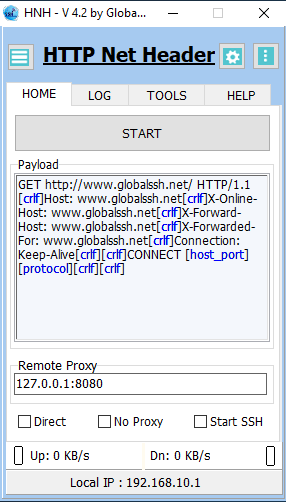
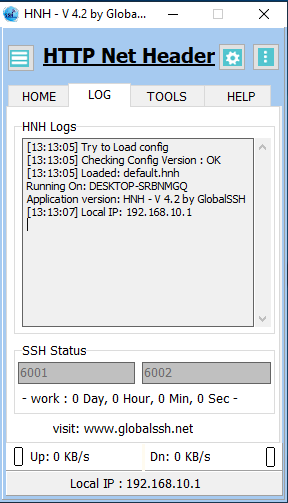
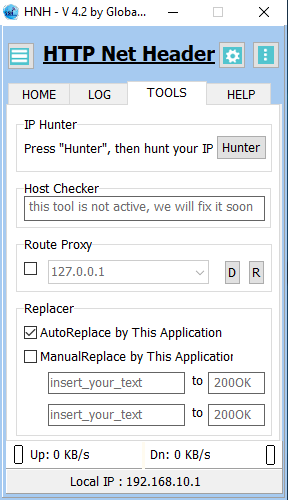
How to use ? ( Installer Version )
- download HTTP Net Header Setup.
- Install HTTP Net Header.
- Fill the password ( You can get the password after click ads on our website then contact our admin on link below ).
- Done.
Where is your config being saved?
You can found it at folder:
Install Folder\HNH\Data\
WARNING!!!
- Don’t changed or modified our folder and application, it may cause application not working properly.
- You can modify Data only which contain HNH config.
- In this version you can’t load config from older version.
- Don’t forget to run as administrator.
- Usually direct open config from drive C:system will appear error popup when you aren’t administrator. So try to run admin, or try to move config to another drive.
- Time tun2sock to sucesfully forward the connection depend on your system, just wait and check with cmd pinger or other to know connection succesfully connected or not.
Download link
If you need password you can get it by send message to us on our Fanspage here.